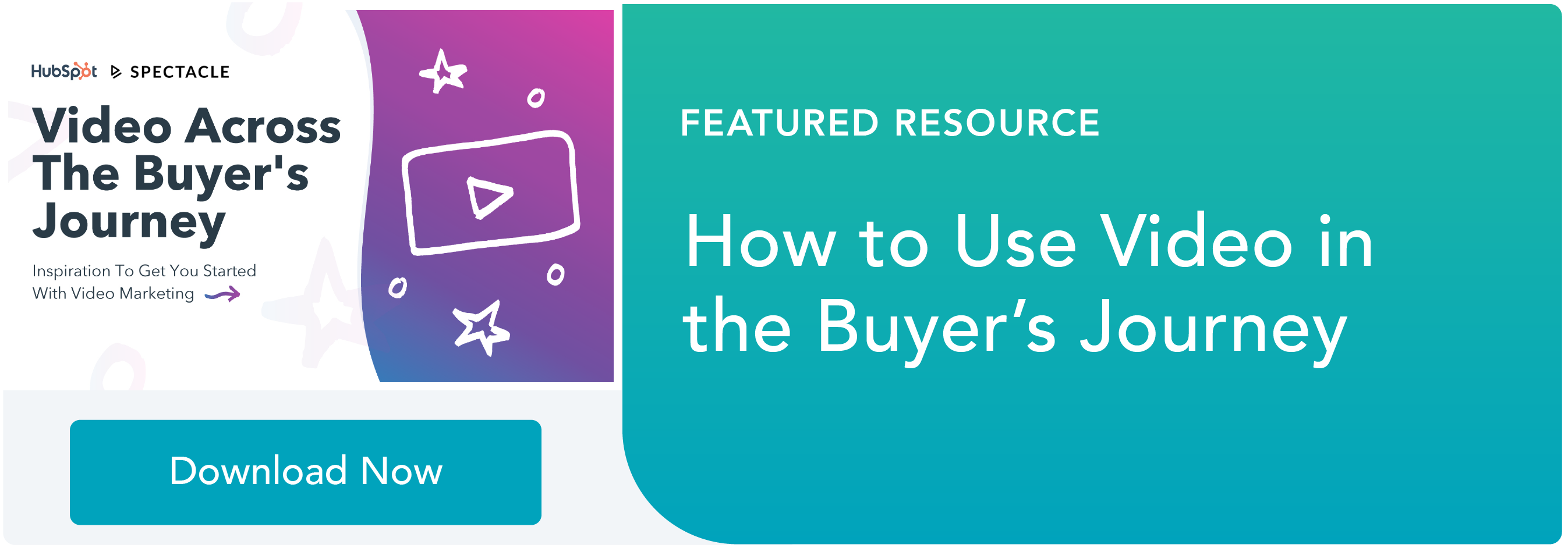So, you want to push the envelope with Instagram video but you don’t have the budget, resources, or expertise to get the job done, right?
Wrong.
Sure, you may have noticed an array of dazzling and creative Instagram videos on the platform, but don’t let mega-brands with huge video teams and endless budgets get you down. 
Carving out your piece of the pie doesn’t have to be scary, time-consuming, or even expensive. In fact, there are a ton of tips and tricks you can use to produce noteworthy video content without all the fuss.
Don’t believe me? Let’s walk through it …
How to Make Great Videos for Instagram Without Breaking the Bank
(Note: While the above video focuses exclusively on how to shoot video with an iPhone, I’ll provide useful tips and suggestions for both iOS and Android users below.)
Step 1: Set an explicit goal.
Before diving into your video project, ask yourself what your goal is. What do you hope to achieve with this particular Instagram video? The tone and overall aesthetic of your video will likely change depending on your end goal.
Are you trying to hype up your unique company culture? Grab your phone and start shooting your video. These types of videos shouldn’t be overproduced. Check out this quick and easy video we made on a Friday afternoon at Wistia:
Start by outlining what it is you want to achieve, like drumming up engagement on your profile, for example. Then, make this goal extremely specific by picking a benchmark — 500, 1,000, 10,000 views.
Remember to choose a goal that is achievable for your brand. If you’re just getting started on Instagram and only have a handful of followers, don’t expect 1,000 views on your first go-round. Set realistic, measurable goals so that when you go to make another Instagram video in the future, you’ll have a benchmark for success. Give yourself a deadline and hold yourself accountable to it by telling a coworker or two.
Step 2: Light your shoot.
You don’t need to own a top-of-the-line lighting kit to make people look great on camera. There are, however, some basic lighting tips that you can’t afford to live without. This advice works particularly well if you’re shooting a talking-head style video with a backdrop and a subject that’s standing in one place.
- Avoid shooting video under overhead lighting. That might sound tricky in your office space, but try to avoid it if possible. This type of lighting creates “raccoon eye” shadowing, which doesn’t make anyone look great. Have your subject move around until you find the sweet spot.
- Embrace natural light if you have it. Does your office have a lot of big windows? Is the sunshine just pouring in every day? Stand near a window for the shot, but remember to always keep the light in front of you, not behind you.
- Get crafty! If your subject is looking a little harsh with your current light setup, create softer light by bouncing a light source off a reflector, like a piece of white poster board. Block out unwanted light in your space by covering your windows with some black plastic and save some cash. If your budget allows for it, spring for blackout roller shades.
Want a semi-professional light setup for under $100? Try out the Cowboy studio lighting kit. It’s $68 plus an additional $26 for new bulbs. This particular kit sets up in just a few minutes and is super easy to assemble and operate — great for beginners.

Step 3: Shoot your footage.
When it comes to shooting your footage, there are a few key tips to keep in mind. Try to incorporate these best practices into the Instagram videos you make and you’ll be on your way to success.
- Diversify your shots. Just like with any video, you’ll want to mix up your shots in order to capture your viewer’s attention. Grab your phone and record a number of short clips that help tell your story. If your video is longer than just a few seconds, change up your shots so your viewers aren’t just staring at the same talking head for a minute and a half.
- Show, don’t tell. As a marketer I’m sure you’ve heard this phrase before. Think about writing a blog post or essay, it’s helpful to be descriptive in order to paint a vivid picture in your reader’s mind. This same rule applies for Instagram video. Obviously the platform itself is a visual one, so play it up. Show them what your product actually looks like. This really simple video from Clockwise Tees highlights their product both beautifully and effortlessly.
- Use your judgment. If you’re shooting a silly company culture video, you should feel free to take some liberties with steadying your shot. Walk around with your phone and capture the best shots without worrying about stabilization. However, if you do plan to shoot talking-head videos, interviews, or fancier product shots, use an iPhone tripod adapter. At Wistia, we like to use the Joby GripTight Mount: it’s lightweight, pocket-sized, and will only set you back $20. Plus, this mount fits onto any standard tripod and comes in three different sizes.
- Be selective. Remember that you only have 1 minute to share your story, so save your long-form content for your site. Company culture posts tend to perform well on this platform because they fit in with the types of content other people are already sharing. Plan ahead around events and functions – if you know there’s always a company-wide outing during the summer, add shooting an Instagram video into your editorial calendar for that month. Not everything is video-worthy, but if you can come up with a fun, creative angle for what you’re promoting, video can help get the job done!

Step 4: Edit.
Now that you have all your footage together, it’s time for the edit.
Don’t have expensive editing software on your laptop? Not a problem.
Editing videos within the Instagram app itself isn’t the most seamless experience, so if you’re stitching footage together or going for anything other than just a quick trim, you should edit the footage in a third-party app. Here are some apps we’ve found particularly useful:
- iMovie ($4.99) | iOS. iMovie‘s advanced features include the ability to access your movies across iCloud, which could be beneficial if you’re sharing your work or pulling from multiple sources. Unlike many other video editors, it comes at a price, but for a one-time purchase it could save you some headaches in the long run.
- Splice (Free) | iOS. This app was made by GoPro, so you know it’s legit. Splice has a five-star rating and comes equip with cool features such text overlay, video splicing, and narration, music, and sound effect functionality.
- Magisto (Free) | iOS & Android. Magisto is a simple yet powerful editor that makes it really easy to create professional videos. Choose music, customize the theme, and splice shots until you’ve created the perfect mix.
- Vidlab (Free with in-app purchases) | iOS. Vidlab is a great editor for social video. Add still photos to your videos, filters, sound effects, or even install your own fonts to match your brand. Just remember, don’t get too carried away with all the editing options. Try using only one or two features at a time in order to keep your video looking authentic.
3 Ideas for More Interesting Instagram Video Content
We’ve covered the basics for shooting Instagram video, but now it’s time to get a little more creative. Let’s walk through best practices for time-lapse, super slow motion, and stop motion videos for Instagram:
1) Time-Lapse
While there are specific apps you can download to achieve this aesthetic (Android users: check out Lapse It and TimeLapse), iPhone users can record time-lapse videos right from their device. To access the time-lapse feature on iPhone (iOS 8) simply open your camera app and swipe to the feature.
When shooting, we recommend mounting your phone on a tripod, locking the focus and exposure, and putting your phone in airplane mode. It’s best to reserve time-lapse shots for environments where there is a good deal of movement.
The Arizona Ice Tea brand takes matters into their own hands by pushing around a cart with their product on top and asking their audience to share their own time-lapse story — what a great engagement tactic.
2) Super Slow Motion
Want to experiment with slow motion video? While iPhone 5s and the Google Nexus 6P for Android were the first models to introduce slow motion mode directly within the camera app, other smartphone users can look to apps like Slow Motion Video FX and SloPro to achieve a similar effect.
Lululemon does a great job of utilizing slow motion video on their Instagram. Check out this simple yet powerful video:
3) Stop Motion Animation
A full-blown, 20-minute stop motion video can take a long time produce. Luckily, Instagram videos provide just one minute of footage to showcase your stop motion skills.
To do this, shoot individual photos of each frame by using your phone’s built-in camera. Once you’re done shooting, import everything into your editing app of choice (iPhone: Stop Motion Studio | Android: PicPac Stop Motion & TimeLapse) before uploading to Instagram.
We recorded this introductory video for our stop motion guide to highlight just what you can do with this type of animation, check it out:
Ready to ‘gram?
Any business can take advantage of video on Instagram, it’s just a matter of experimentation. Remember to keep your technique varied so that you can identify which types of videos perform the best, and don’t forget to revisit your KPIs.
Follow these best practices and you’ll be on the track for success in no time. Iterate on your videos and let your creativity flow.
Remember: Instagram is all about keeping things lighthearted and fun, so don’t overthink it.